
Updating EVI-BT Firmware using the ECU Connect app
The EcuTek ECU Connect app can update the firmware on an EVI-BT (the EcuTek Bluetooth Vehicle Interface). To update firmware using this method follow the steps below, make sure you’re running the latest ECU Connect version before attempting to update the firmware.
- Ensure the Interface is plugged into a power supply, either the vehicle OBD socket or the supplied mini USB cable can be used.
- Turn on the devices Bluetooth and “Pair” the EVI-BT to the device (if not done already).
- Open the app and select Settings → Vehicle interface.
- Tap the button Firmware Update or Check for firmware updates buttons.
- Wait for the firmware to update.
- You can then check the new version has successfully installed correctly onto the EVI-BT.
Android devices follow the same procedure in general although the screens will look different.

If for some reason the firmware update fails the interface may be recovered using one of the other methods listed below.
Updating the EVI or EVI-BT using ProECU
You can update both the EVI-BT or EVI-USB using EcuTek ProECU tuning software included with EcuTek ProECU programming kits. If you have a copy of ProECU software you can plug either interface into your laptop and use the Firmware update facility included in the program. If the firmware update failed over Bluetooth you will need to use this ProECU update method or the « stand alone » update method mentioned later in this article.
To update the firmware using the EcuTek ProECU software method follow the procedure below, make sure you have updated your ProECU installation beforehand.
- Open EcuTek ProECU software and plug in the vehicle interface.
- Go to Options → Vehicle Interface Firmware Update..
- Select the Update Button and ensure the update completes successfully.
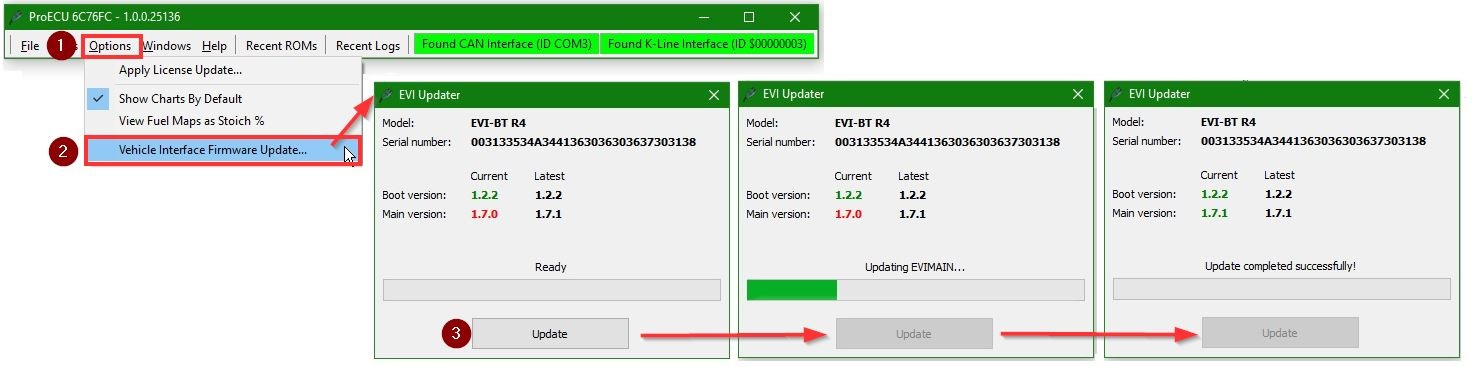
Updating using the Standalone EVI updater
The final update method can be achieved by using the « standalone » EVI updater. This program is essential if you don’t have EcuTek ProECU software, to obtain the standalone updater go to the EcuTek website Downloads Section and simply download the program.
- Plug the EVI cable into the laptop (EVI-BT’s use the Mini USB cable Supplied) and run the EviUpdater.exe file.
- Select Update.
- Check that the update was successful.
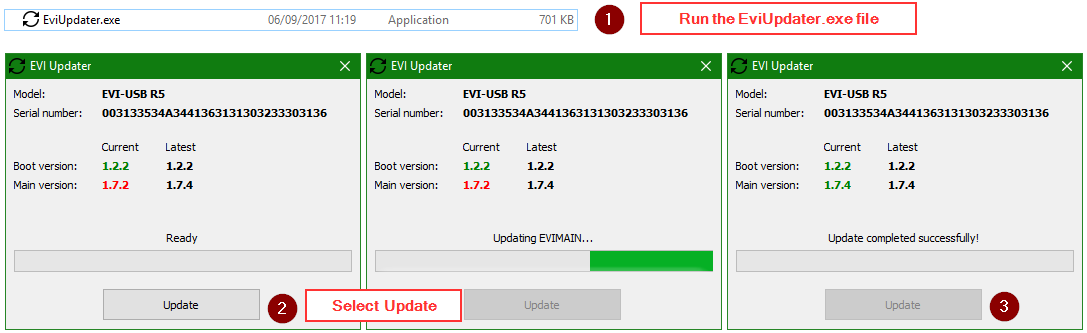
Hopefully this is enough information to successfully guide you through the Firmware update procedure, there are more articles regarding other aspects of the EVI hardware here, if you are having continuing issues please contact support@ecutek.com

Poster un Commentaire
Vous devez vous connecter pour publier un commentaire.